Frequently Asked Question
Exporting Student List for Photo Company
Last Updated 6 years ago
This is a quick how-to of exporting a student list file for the photo company.
Step 1, log onto MyEd, in "School View", click on "Student" top tab, “Student List” side tab, change your filter to "All active students";
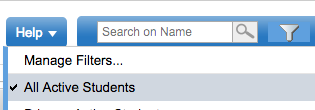
Step 2, change your field set to "Photo Export";
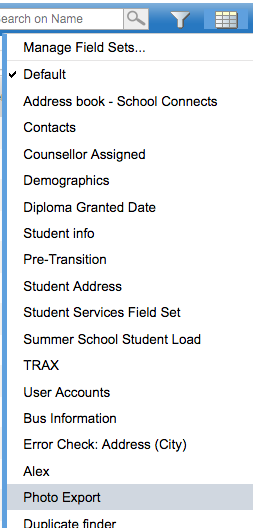
Step 3, click on the "Quick Report" icon, choose CSV;
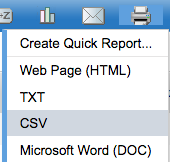
Save the file and email it to the photo company.
Step 1, log onto MyEd, in "School View", click on "Student" top tab, “Student List” side tab, change your filter to "All active students";
Step 2, change your field set to "Photo Export";
Step 3, click on the "Quick Report" icon, choose CSV;
Save the file and email it to the photo company.